Read and Annotate your PDFs
You can edit PDFs that have been added to your Mendeley Library. You can do this by double-clicking to open the file in a separate tab within Mendeley Desktop. You now have the option to:
- Highlight text in multiple colors
- Add sticky notes to specific locations
- Make document-widevnotes
- Search within Text
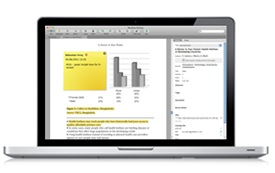
View and Annotate PDFs
Once PDFs have been added to your Library, you can click the PDF icon or doubleclick the entry in your Library to read the documents in Mendeley Desktop with the PDF Viewer (a separate tab).

In the PDF Viewer you can:
- Search within the text of the document (using search box in upper right of toolbar) and view the highlighted search terms
- Highlight text in the document
- Add 'sticky notes' to annotate the text anywhere in the document. These annotations can be viewed in the Notes tab (next to theDetails tab in the righthand toolbar). The notes, and any highlights, are saved with the pdf in your Library - for more about how to share or export annotations, see this blog post.