Generating a Bibliography
Inserting Citations and Creating a Bibliography
Once you have installed the citation plugin, you are ready to add citations to documents in MS Word or other word processing software. To insert a citation using Microsoft Word:
- Place your cursor where you want the citation.
- Depending on your version of MS Word: Select the References tab and locate theMendeley Cite-O-Matic options (PC); or look for the Mendeley toolbar or Mendeley menu (Mac).
- Click the Insert Citation button and search for references by author, title, or year from your Mendeley Library. References can also be added from Groups - just change the drop-down menu from My Library to one of your Groups.
- After a reference has been selected, you have the option to add another reference to the same citation. When done, click OK.
- After a citation has been inserted, you may change the citation style using the Styledrop-down box. Mendeley supports over 7000 citation styles - check to see that your citation syle is supported here.
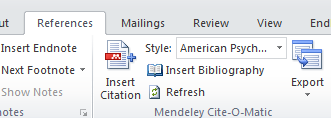
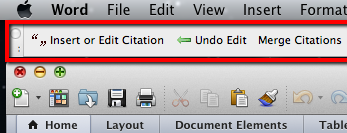

Create a Bibliography
- After at least one citation has been added to your document, place your cursor where you want your bibliography, then select the Insert Bibliography option. Click the Refresh option to update the bibliography as you add more citations.
Copyright © 2014-2016 The Regents of the University of California. All rights reserved. Except where otherwise noted, this work is subject to a Creative Commons Attribution-Noncommercial 4.0 License.